2025/07/31Views(11179)Reviews(0)
I. Target Audience
Operators, Finance
II. Feature Introduction
For Amazon sellers, profit is the ultimate goal. We need to know how to calculate current profit, and use profit data to understand if our operations are correct, whether there are areas for improvement, whether we need to adjust the operational direction, and so on.
The Profit Analytics feature automatically calculates and displays the periodic profit of your store. Sellers can freely choose the stores, dimensions, and metrics to calculate profit and view different profit results.
If the cost calculation method selected is 【COGS by batch】, then the FIFO cost data will be used for calculation.
If the cost calculation method selected is 【COGS by period】, then the fixed cost data will be used for calculation.
SellerSpace Profit Analytics and Display Explanation: Click to View
III. Usage Scenarios
- View operating profit in different dimensions
IV. Operation Guide
Profit Statistics includes 6 statistical dimensions: Store, Account, SKU, ASIN, Parent ASIN, and Monthly Dimension.
Their operation methods are basically the same: select the viewing conditions, check the corresponding profit calculation metrics, and the corresponding profit will be automatically calculated, and the corresponding metric expense details will be displayed.
Taking viewing the total profit for the Store dimension, choose Amazon-US-USA, for the last 15 days as an example.
Enter "Marketplace Dimension" Profit Statistics. (The following operation order is not fixed, and can be in any order)
First, select the store: Amazon-US-USA.
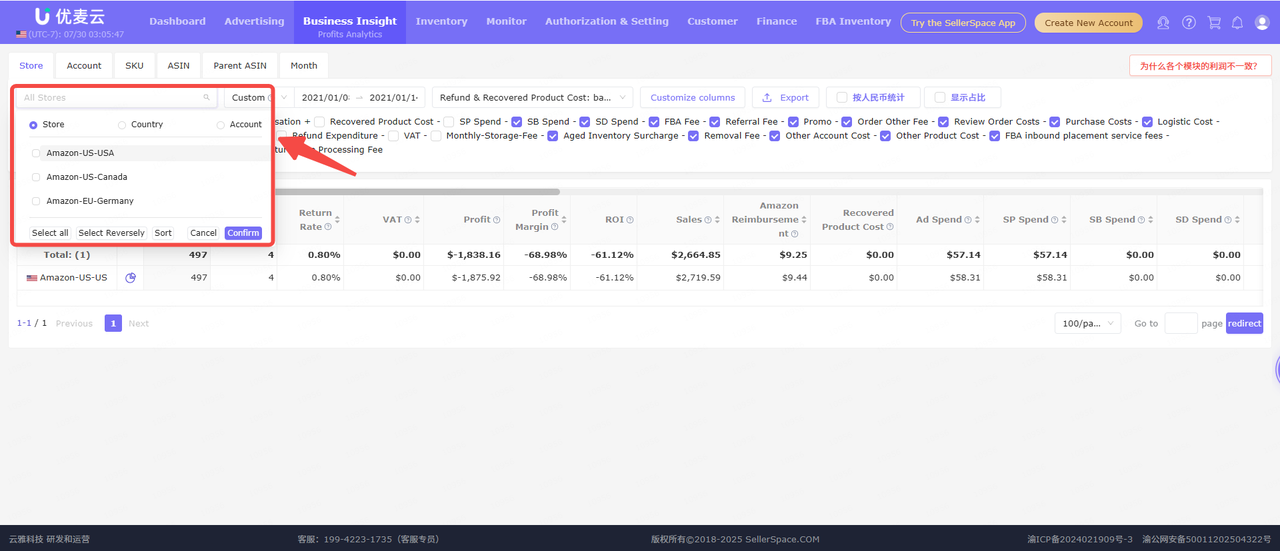
Next, select the time range: Last 15 Days.
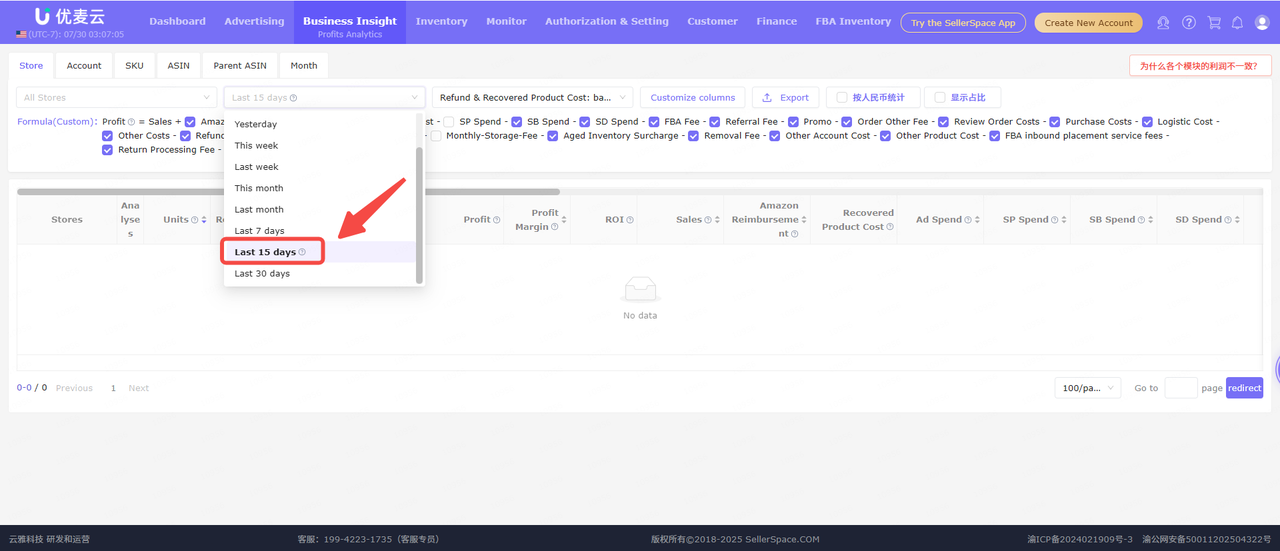
Then select the statistical time dimension for Refund & Recovered Product Cost: calculate by "Order Time" or "Occurrence Time".
Select "Based on Order Time".
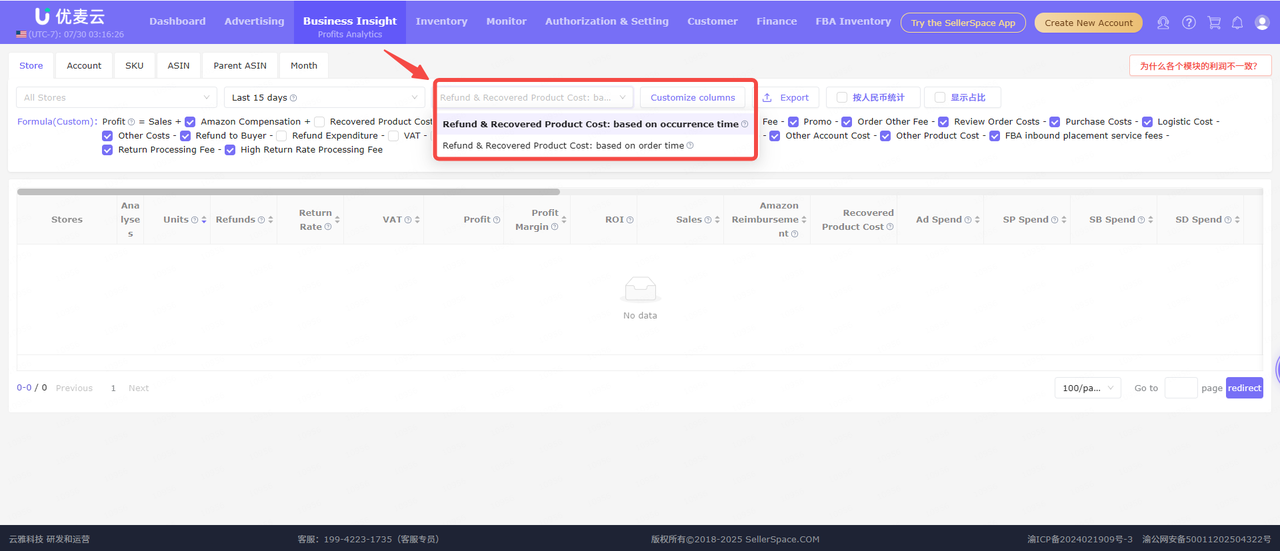 +
+
Finally, check the metrics to be calculated.
To view the total profit, check all calculation metrics.
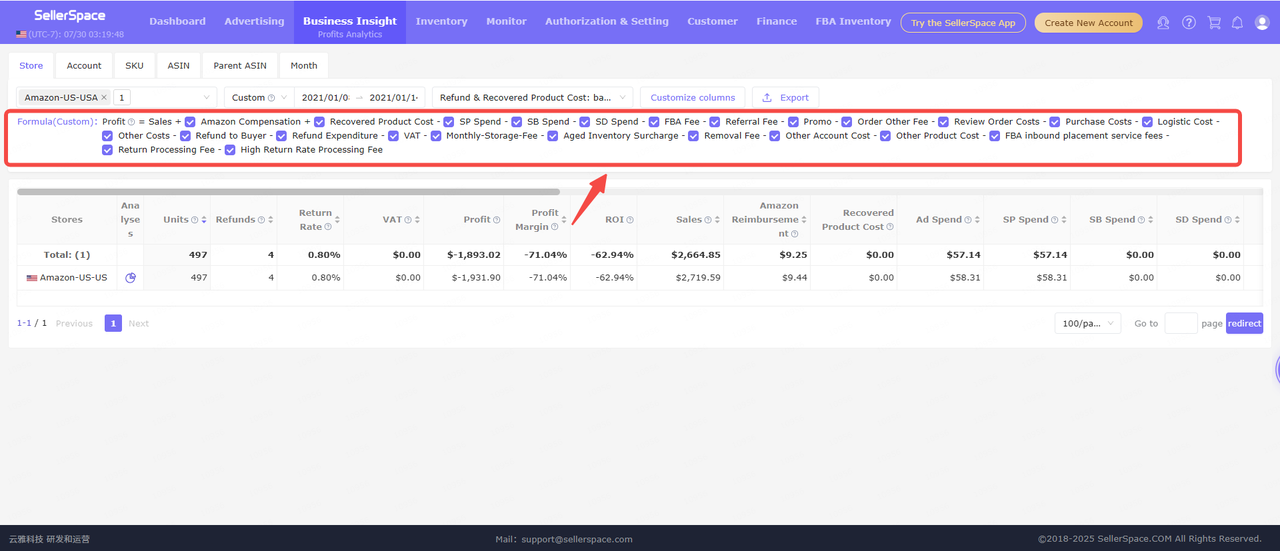 +
+
After completing the above operations, we can view the corresponding profit data.
Tip: Use Shift + mouse wheel to scroll and view all metric data.
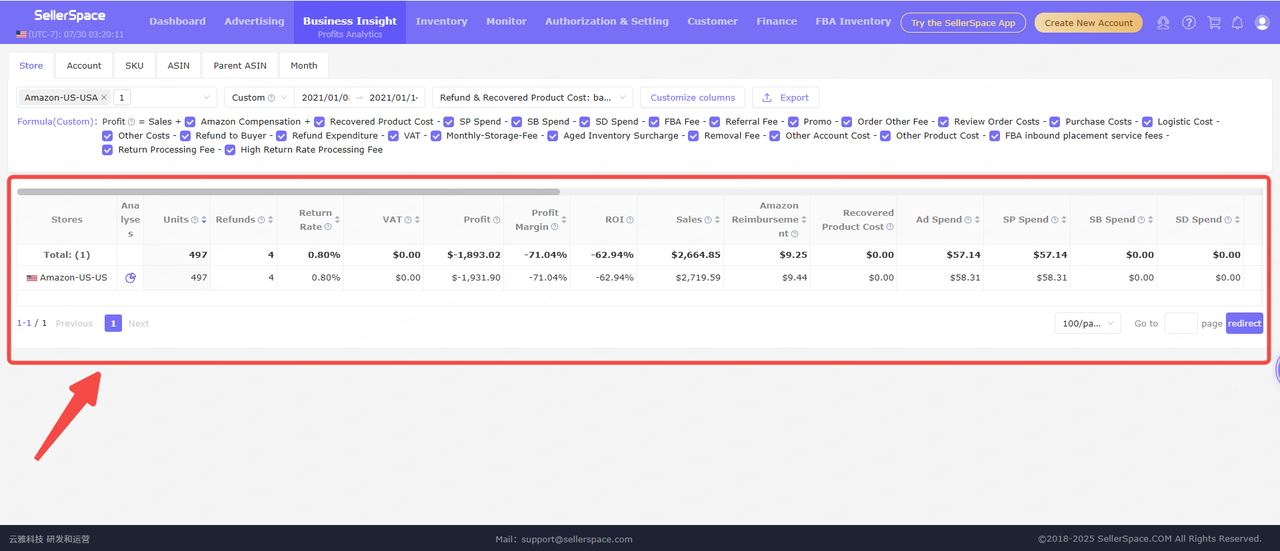 +
+
If we have doubts about the meaning of a certain metric, we can also hover over the small question mark next to the corresponding metric below to view a detailed explanation.
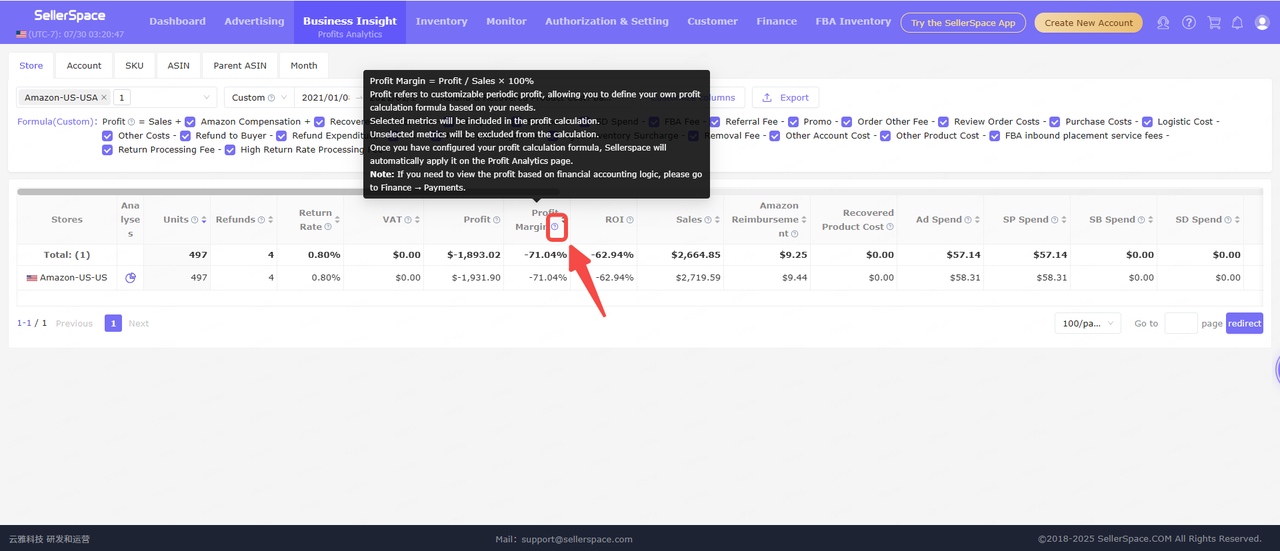 +
+
We can also customize the display order of metrics and sort them according to our viewing habits.
Click 【Customize Columns】 to enter the settings page.
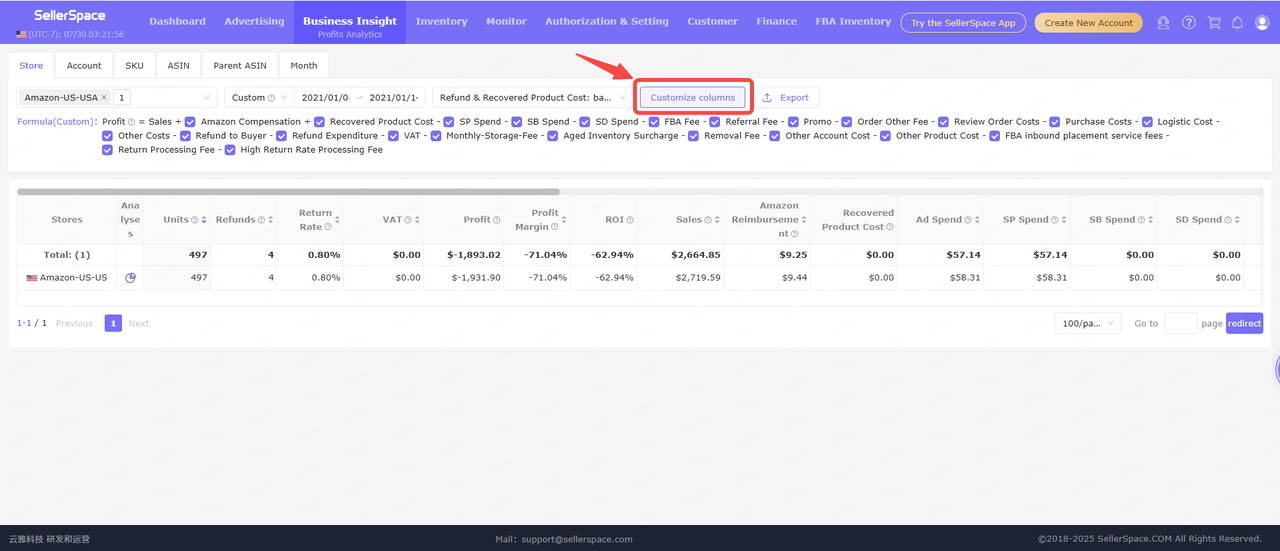 +
+
Click the switch on the right side of the metric to turn on or off the metric display; drag the metric to sort it.
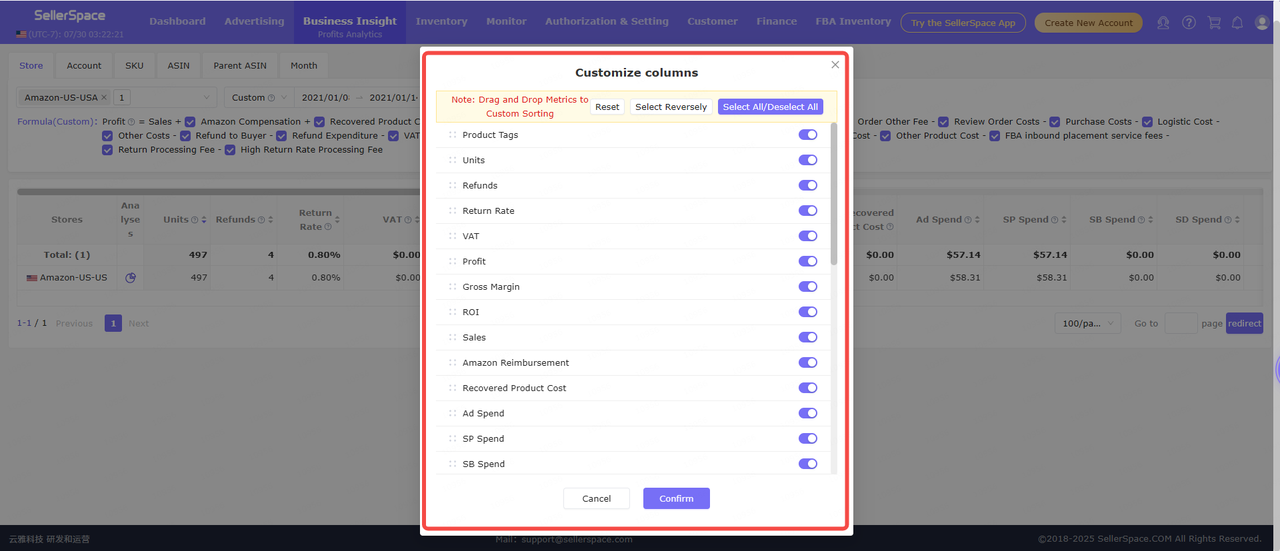 +
+
Among them, it should be noted that the metric: Amazon Reimbursement Fees, here only calculates order-related reimbursements.
Why only calculate order-related reimbursements?
Order-dimension reimbursements deduct product costs and first mile costs, while warehouse damage and inventory loss reimbursements do not deduct product costs and first mile costs. If they are included in the periodic profit calculation, the profit will be artificially inflated.
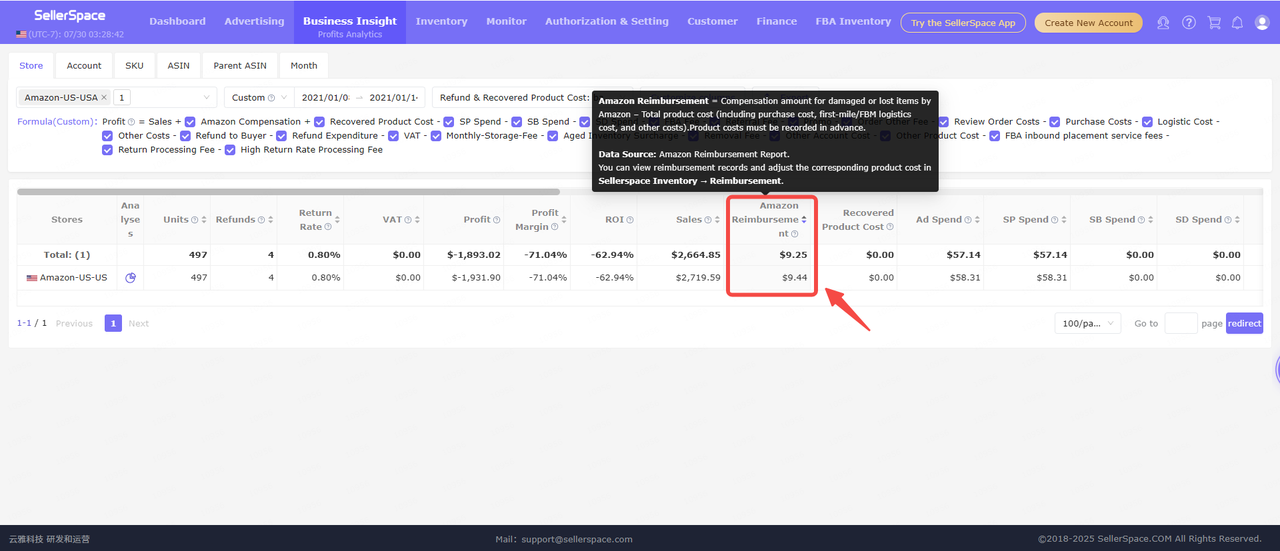 +
+
The following are profit statistics displays for other dimensions.
Account Dimension: An Amazon store may have multiple marketplaces, such as a North American store, including the United States, Canada, and Mexico marketplaces.
 +
+
SKU Dimension: Similar to the ASIN dimension and Parent ASIN dimension, in addition to Store, Time, and statistical time dimension for Reimbursements, Refund & Recovered Product Cost, new filter conditions for Fulfillment Method, Brand, Tags, and Exact Search are added to refine the filter conditions and ensure accurate queries.
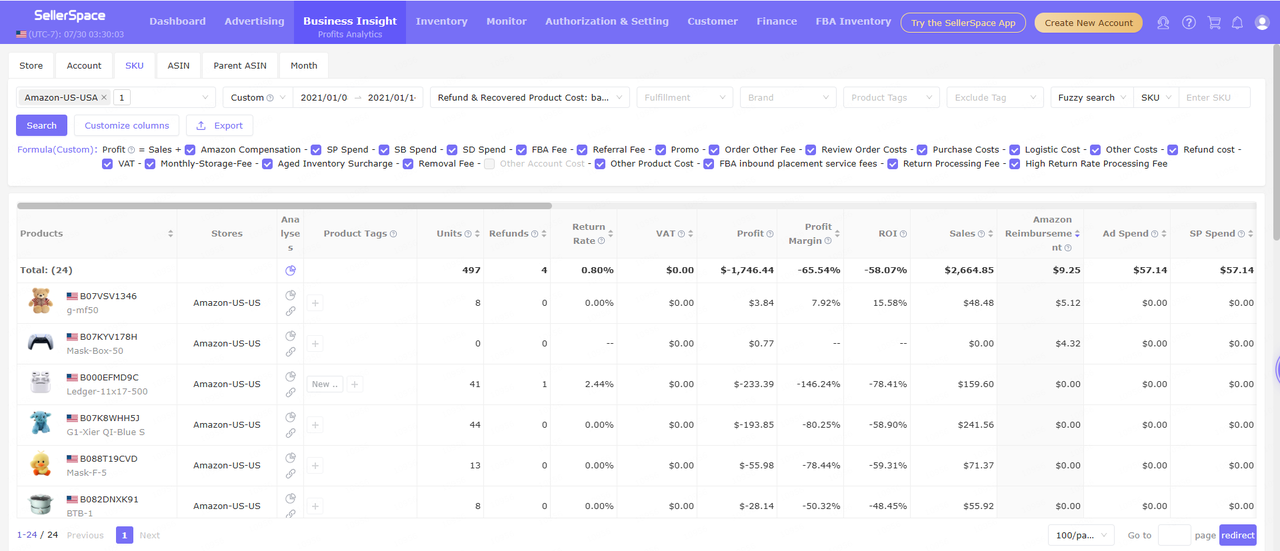 +
+
ASIN Dimension: Operation is consistent with the SKU dimension.
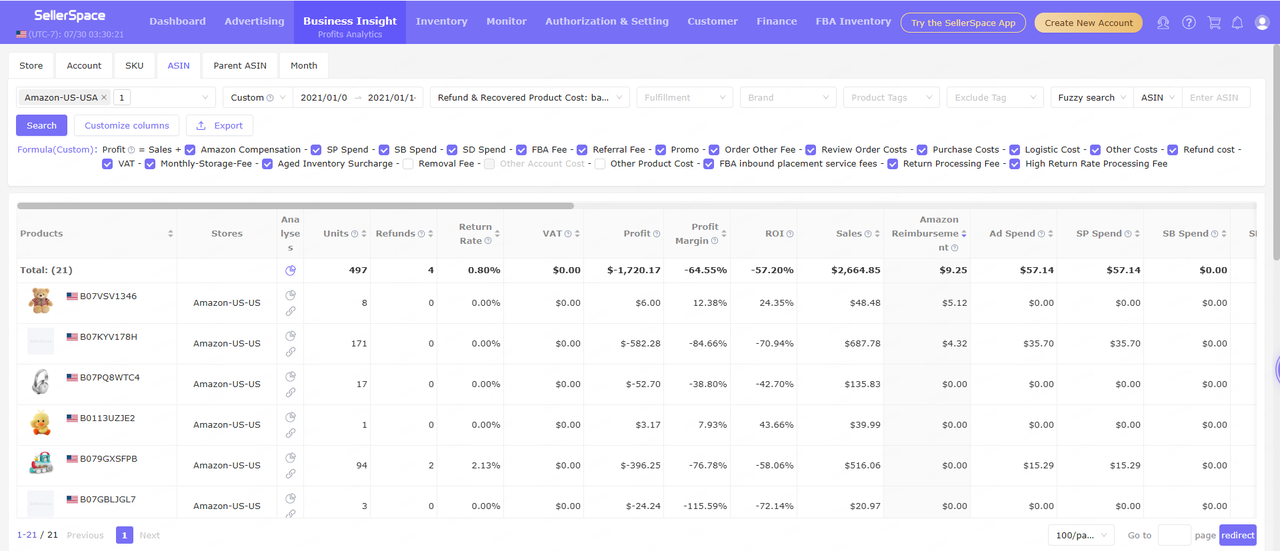 +
+
Parent ASIN Dimension: Operation is consistent with the SKU dimension.
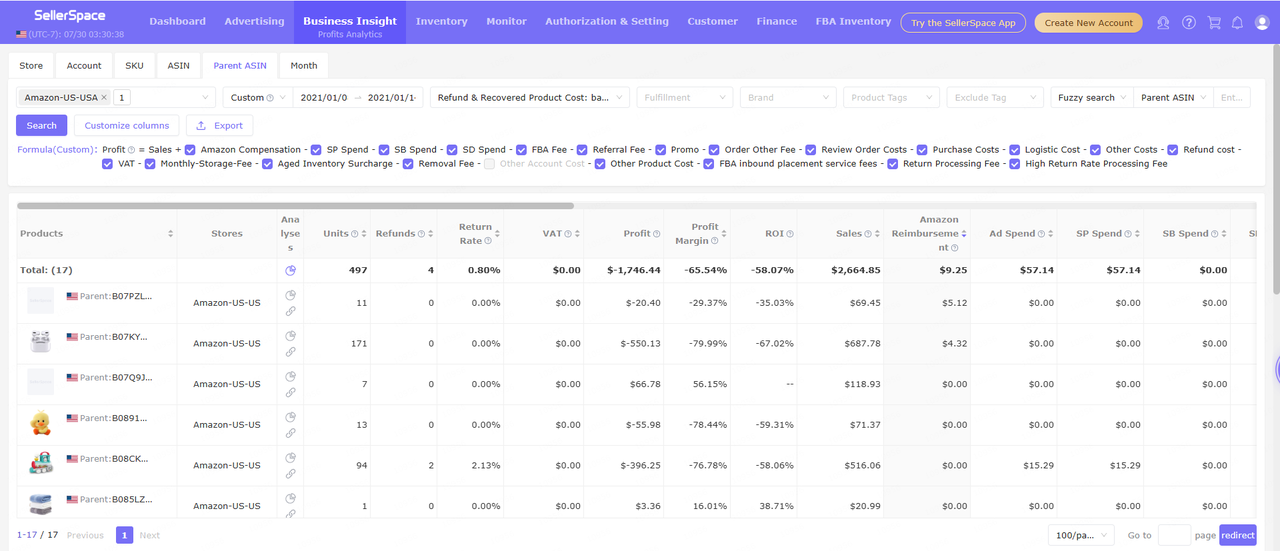 +
+
Monthly Dimension:
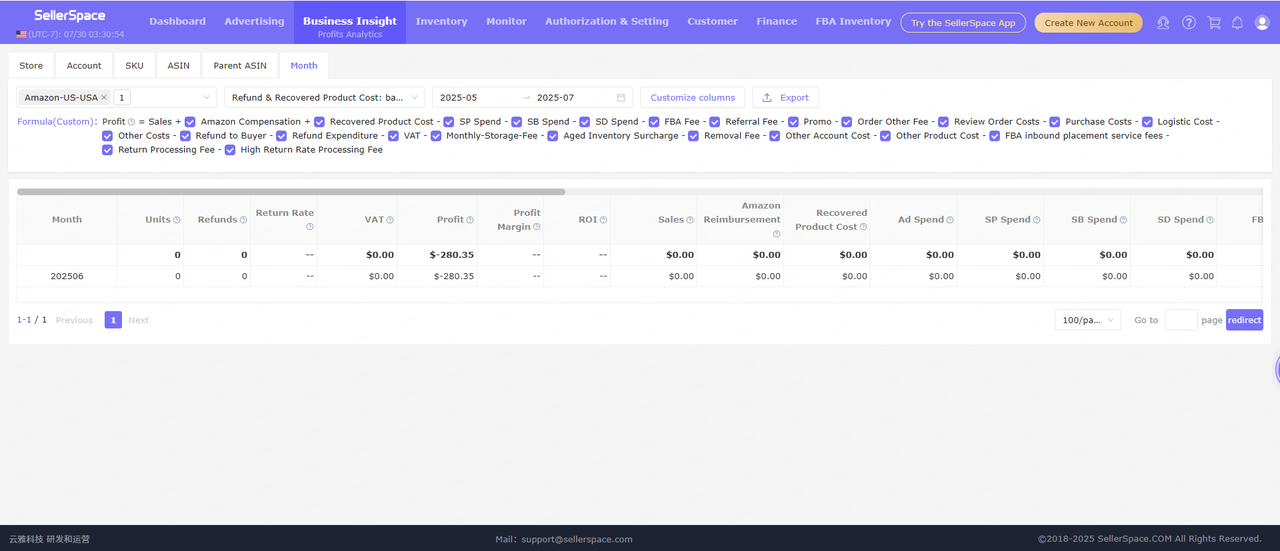 +
+




