2025/07/14Views(13869)Reviews(0)
I. Target Audience
Business Owners, Operators, Marketing Specialists
II. Feature Introduction
SellerSpace, through the official Amazon API, can directly retrieve individual order fee breakdowns and advertising spend for your stores, incorporating them into profit calculations. However, the system currently cannot automatically retrieve product costs, which include purchase costs, inbound shipping fees, and other store-level expenses such as review fees and other unexpected expenses. Therefore, to accurately calculate profit, we need to manually input these costs into the system through the [Product Cost], [Other Account Costs], and [Other Product Costs] features in "Authorization & Settings".
SellerSpace's "Other Account Costs" feature supports uploading other store-level cost expenses that the system cannot synchronize. Once uploaded, these costs are directly included in profit calculations, helping you promptly assess your store's profit and loss status so you can adjust your operational strategies and maximize your return on investment.
III. Use Cases
- Upload other non-platform expenses at the store level, such as review fees.
- Automatically synchronize [Lightning Deal Fees], [Monthly Subscription Fees], [Vine Enrollment Fees], [Other - Service Fees], [Shipment Label Purchases], [Other - FBA Inventory and Inbound Service Fees], and [Paid Service Fees] from Payment data.
- Analyze historical data of Other Account Costs to assess the correctness of your store's operational strategies and whether adjustments are needed.
IV. Operation Guide
1. Cost Description
The Other Account Costs feature supports uploading other store-level expenses incurred during operations, such as review fees and other unexpected expenses. Once uploaded, these costs directly participate in the store's profit calculation and are not allocated to individual products.
Other Account Costs amounts are relative costs. Uploading a positive number directly increases costs, while uploading a negative number subtracts costs from the total costs.
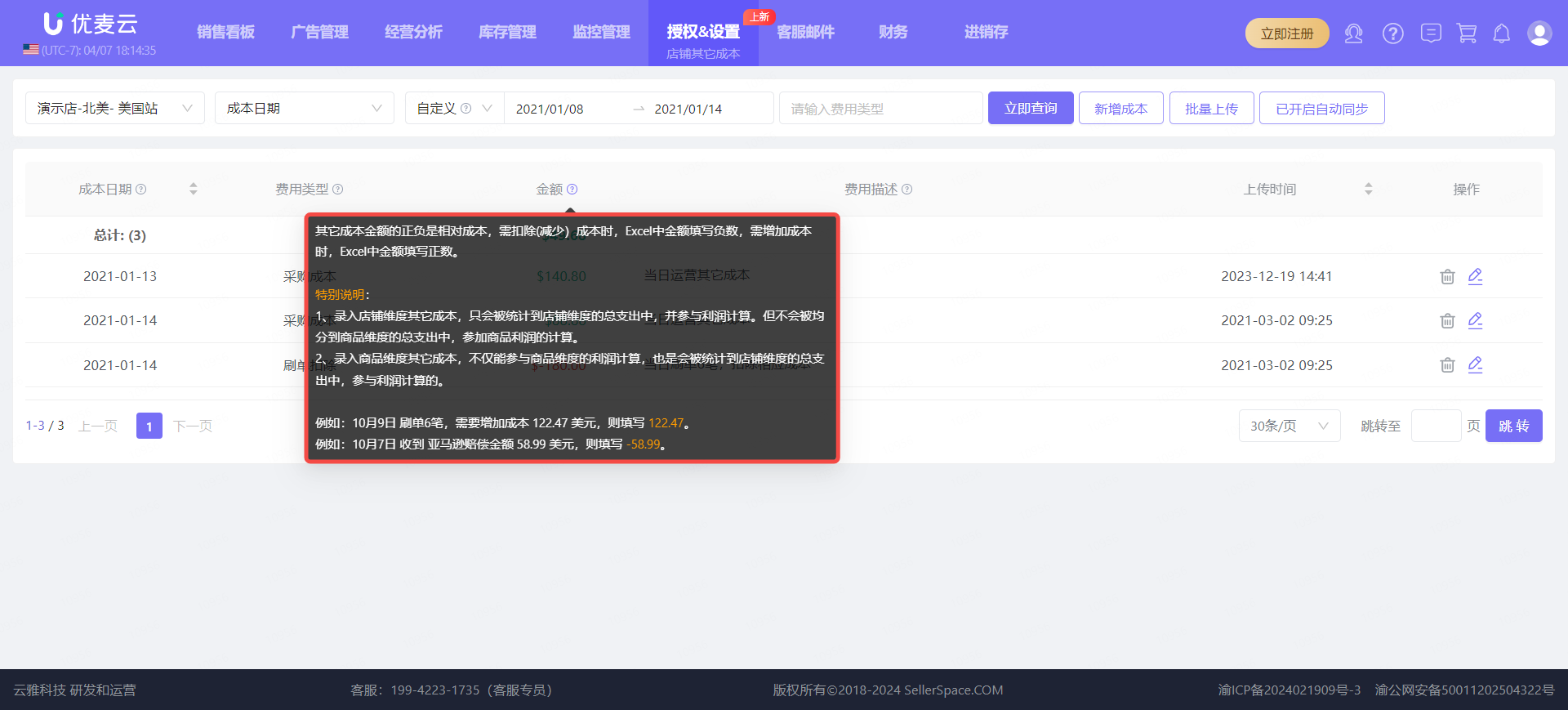 +
+
2. Adding Methods
There are two ways to add Other Account Costs: Single Addition + Batch Upload.
① Single Addition
Enter the "Other Account Costs" feature and click [Add Cost] to enter the new addition page.
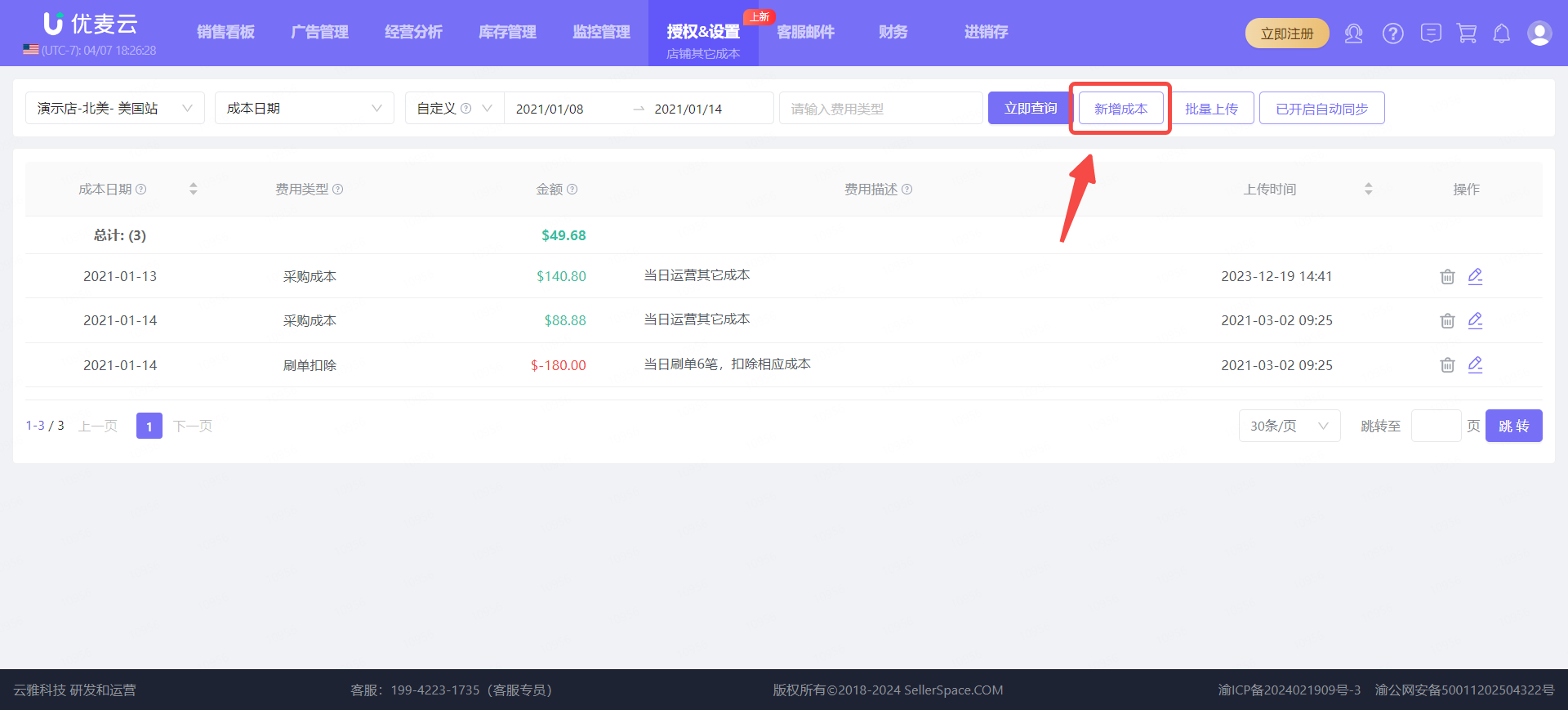 +
+
On the "Add Other Account Costs" page,
Follow the on-page prompts and your needs to fill in the corresponding cost information.
Note: After setting and updating costs, it will take approximately 1-2 hours for them to update in the profit statistics.
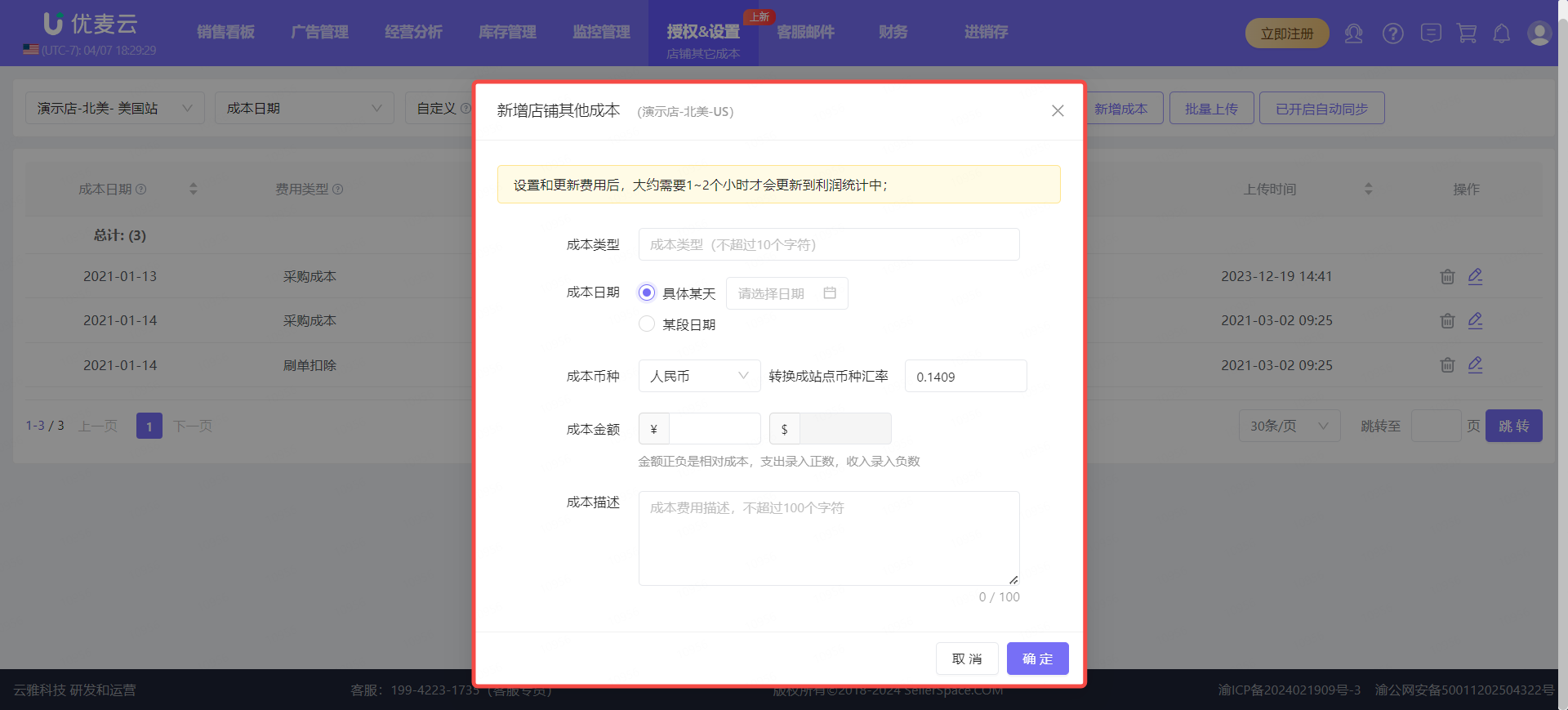 +
+
② Batch Upload
Enter the "Other Account Costs" feature and click [Batch Upload] to download the upload template.
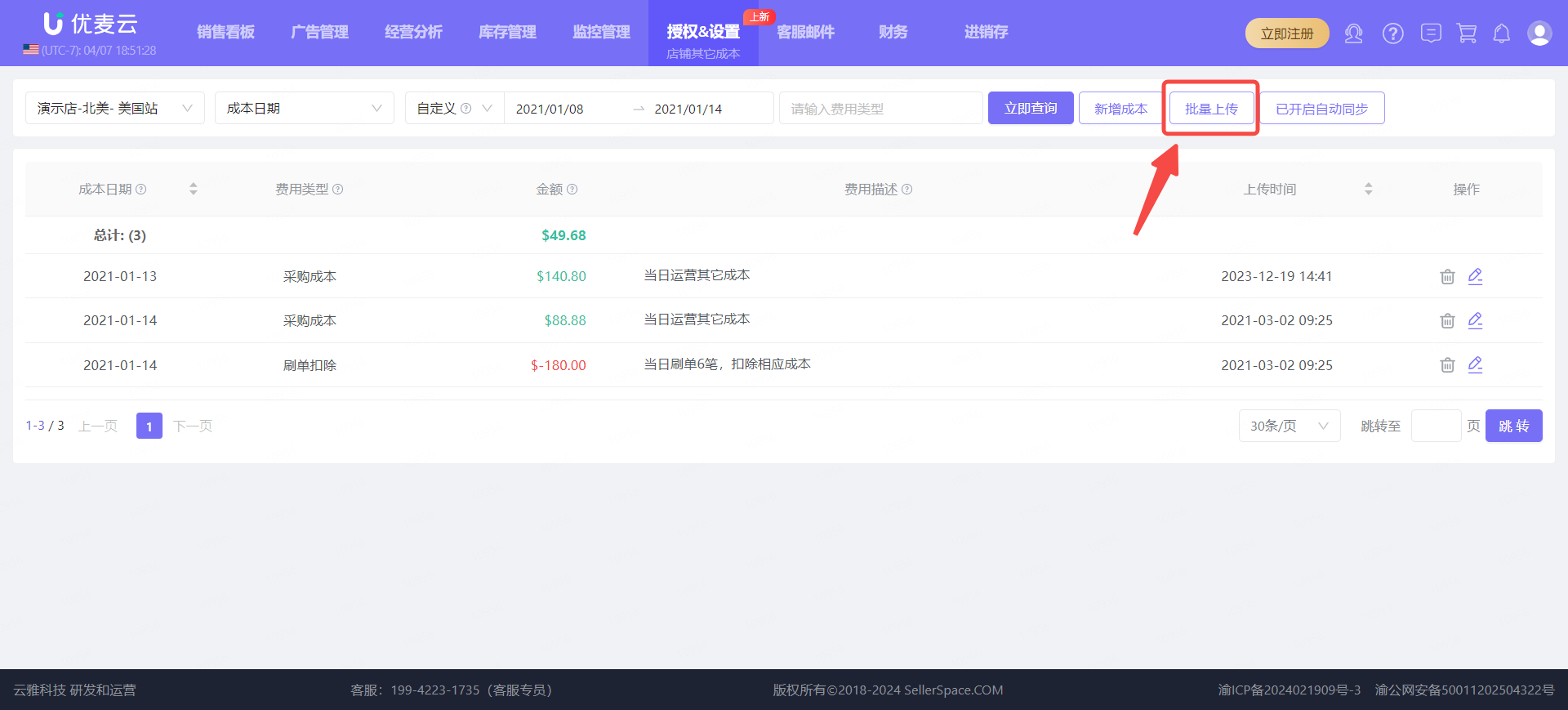 +
+
On the "Batch Upload Other Costs" page,
Carefully read the precautions above, and then click the download button next to [Download Blank Template] to download the template.
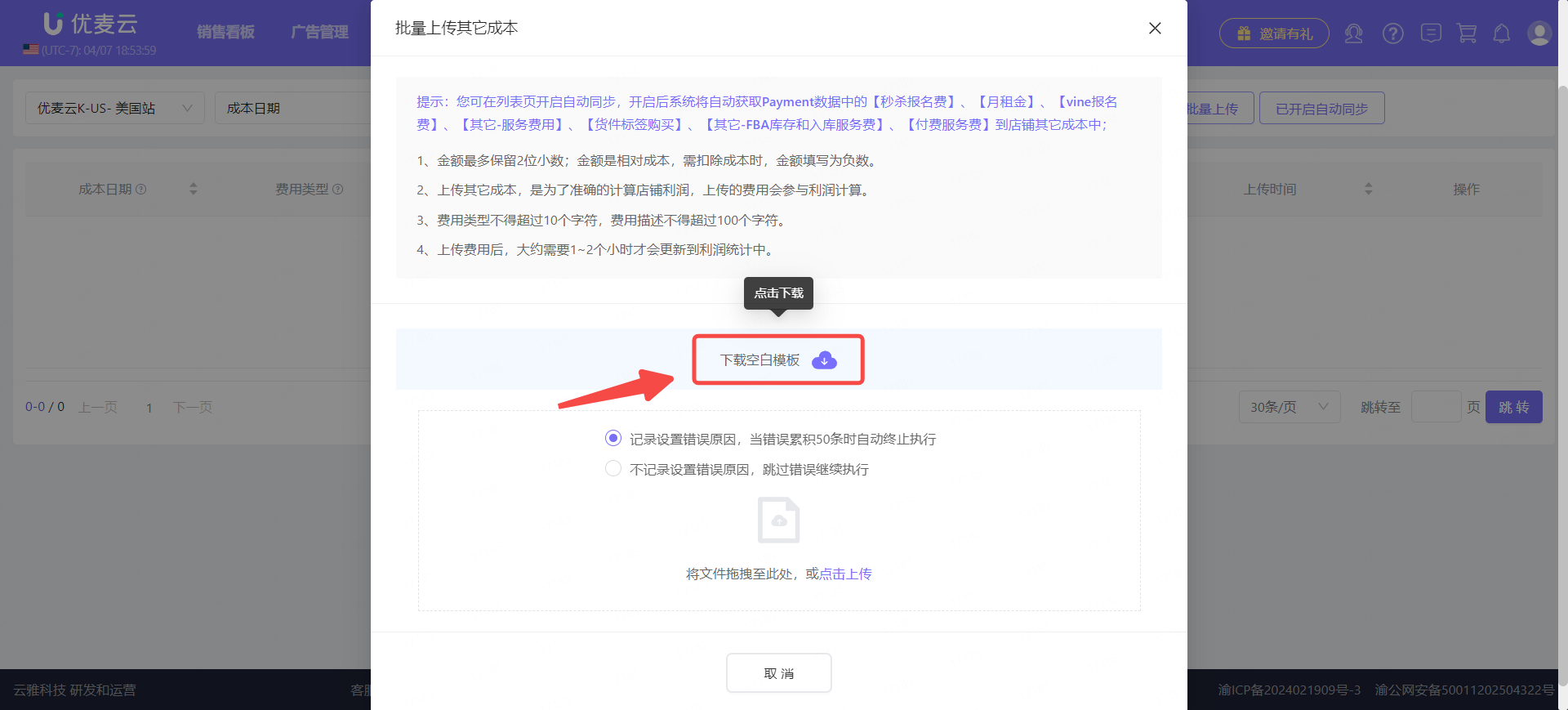 +
+
After filling in the content, delete the examples, and save the file.
Then return to the Batch Upload Other Costs page, click the upload button here to upload the table we just filled in; or directly drag the table here to upload.
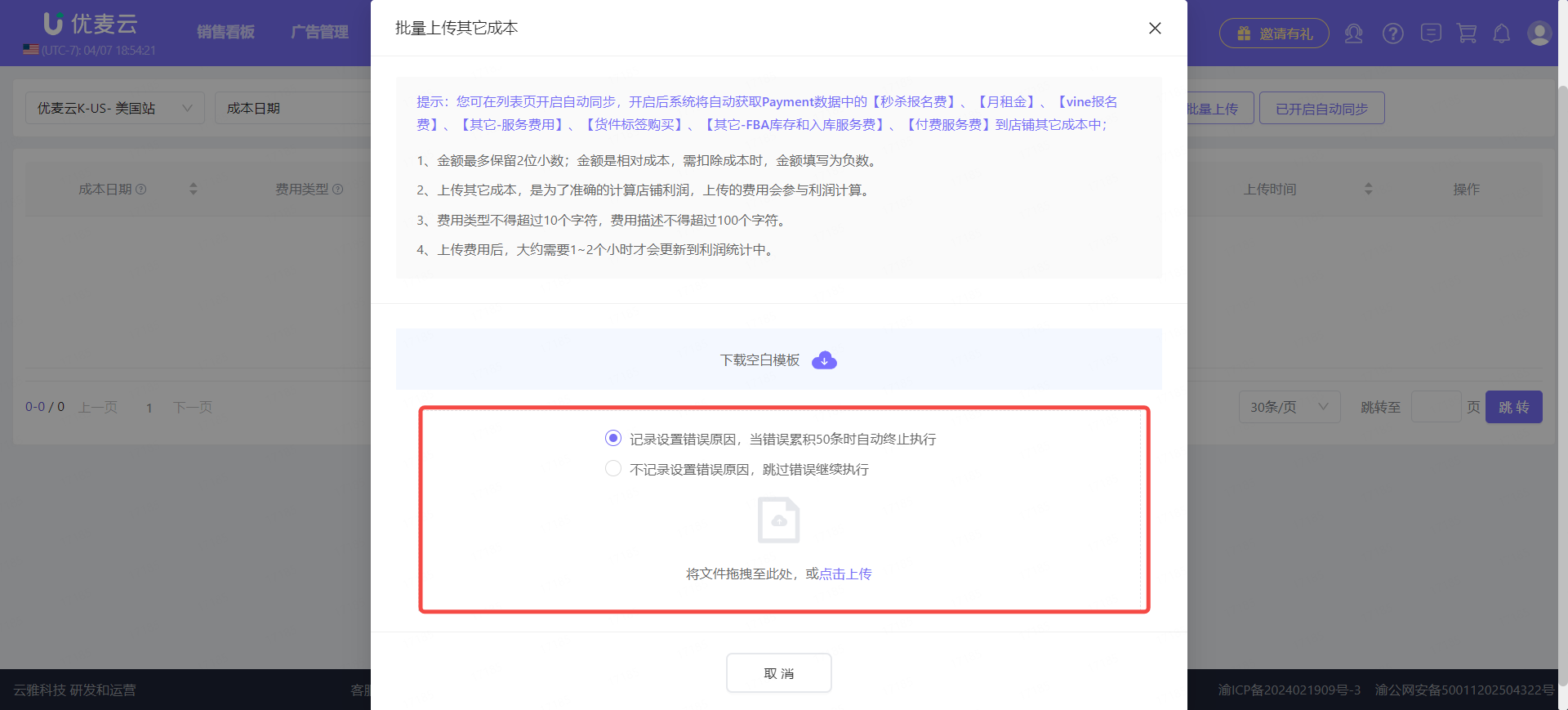 +
+
After uploading, the page will prompt the upload result. After successful upload, the costs will take effect immediately and be applied to the store profit calculation for the corresponding setting time.
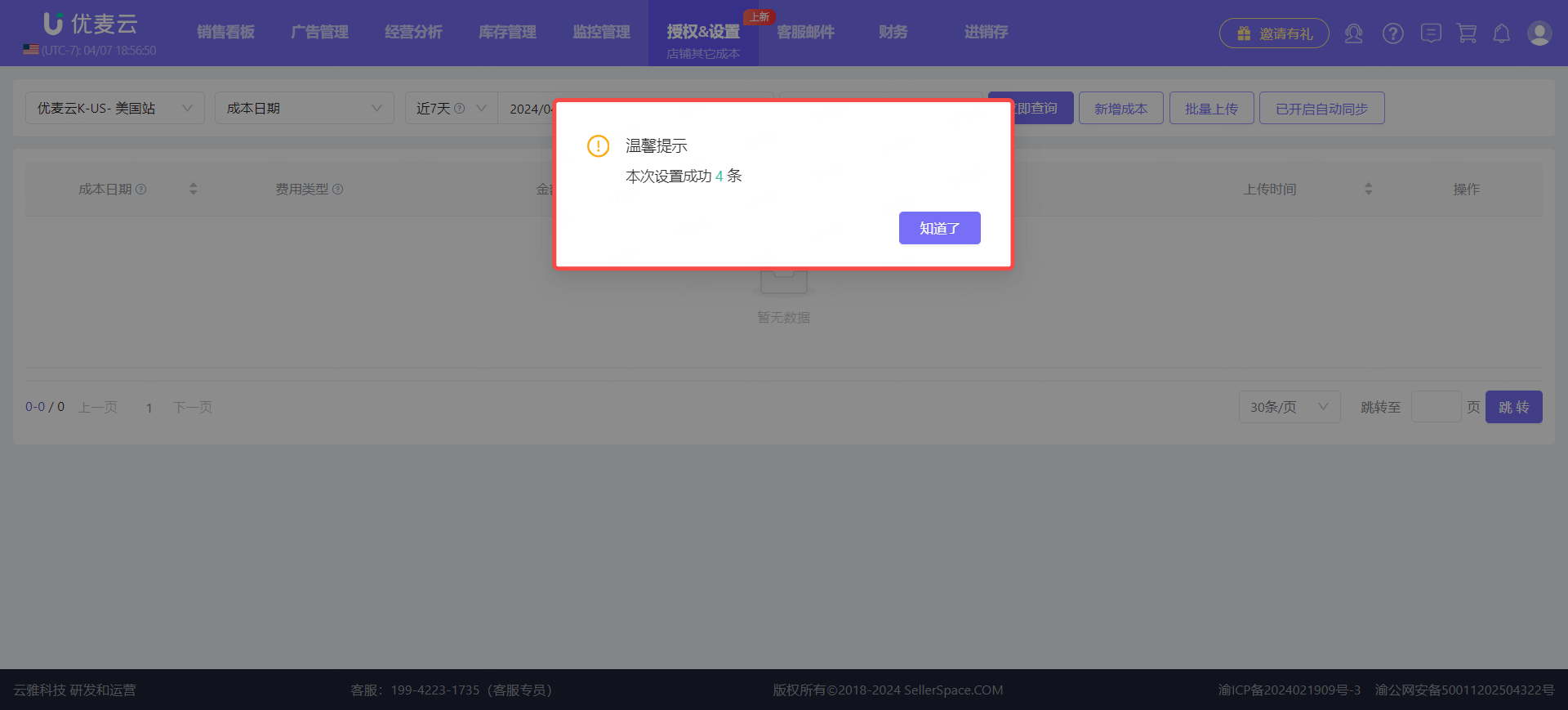 +
+
If the upload fails, we can check whether the content filled in the table is correct, such as whether the marketplace is consistent with the current upload marketplace, whether the store abbreviation is filled in correctly, etc.
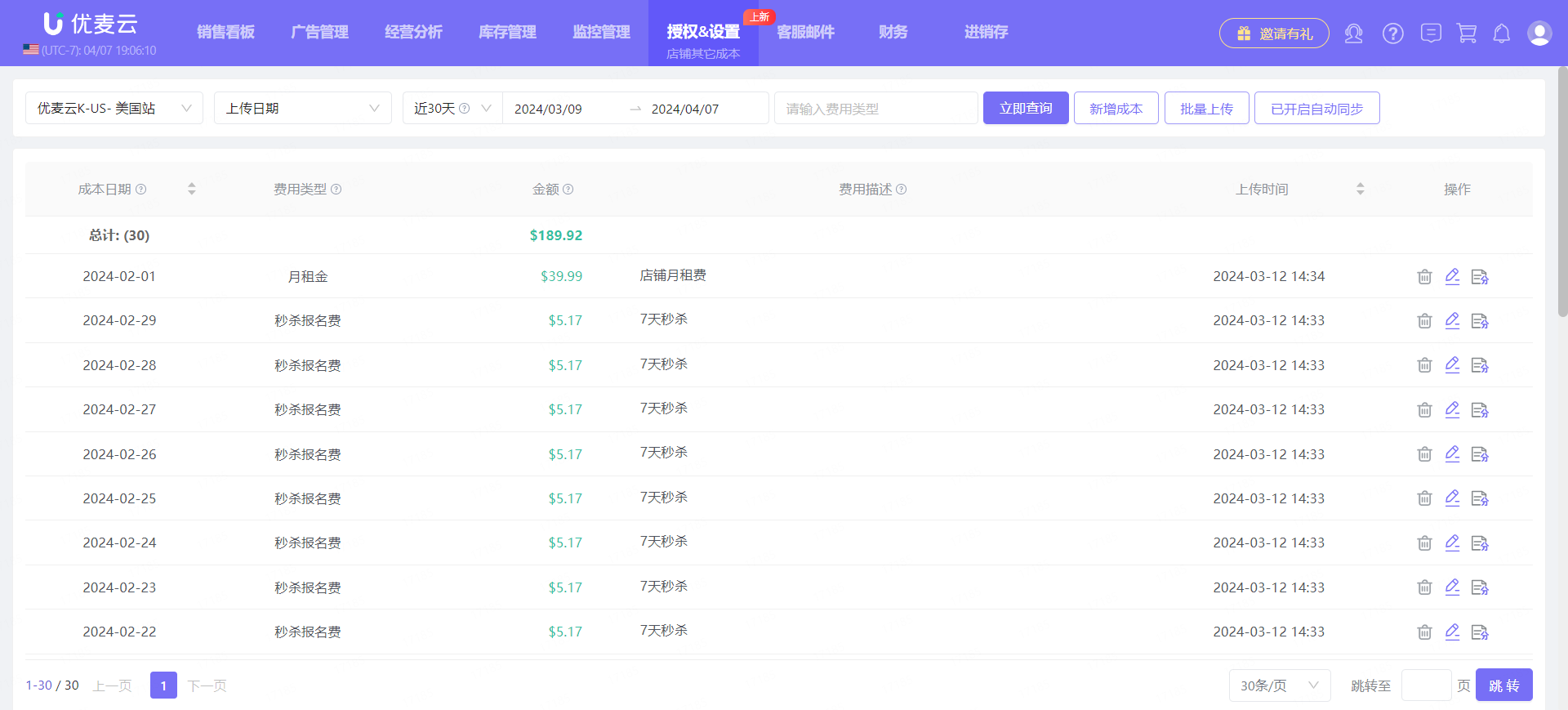 +
+
3. Cost Allocation
When we automatically synchronize [Lightning Deal Fees], [Monthly Subscription Fees], [Vine Enrollment Fees], [Other - Service Fees], [Shipment Label Purchases], [Other - FBA Inventory and Inbound Service Fees], and [Paid Service Fees] from Payment data, we can choose to allocate them to specific products to make product profit calculations more accurate.
Find the above fees and click the [Allocate] button on the right to enter the Allocate Costs page.
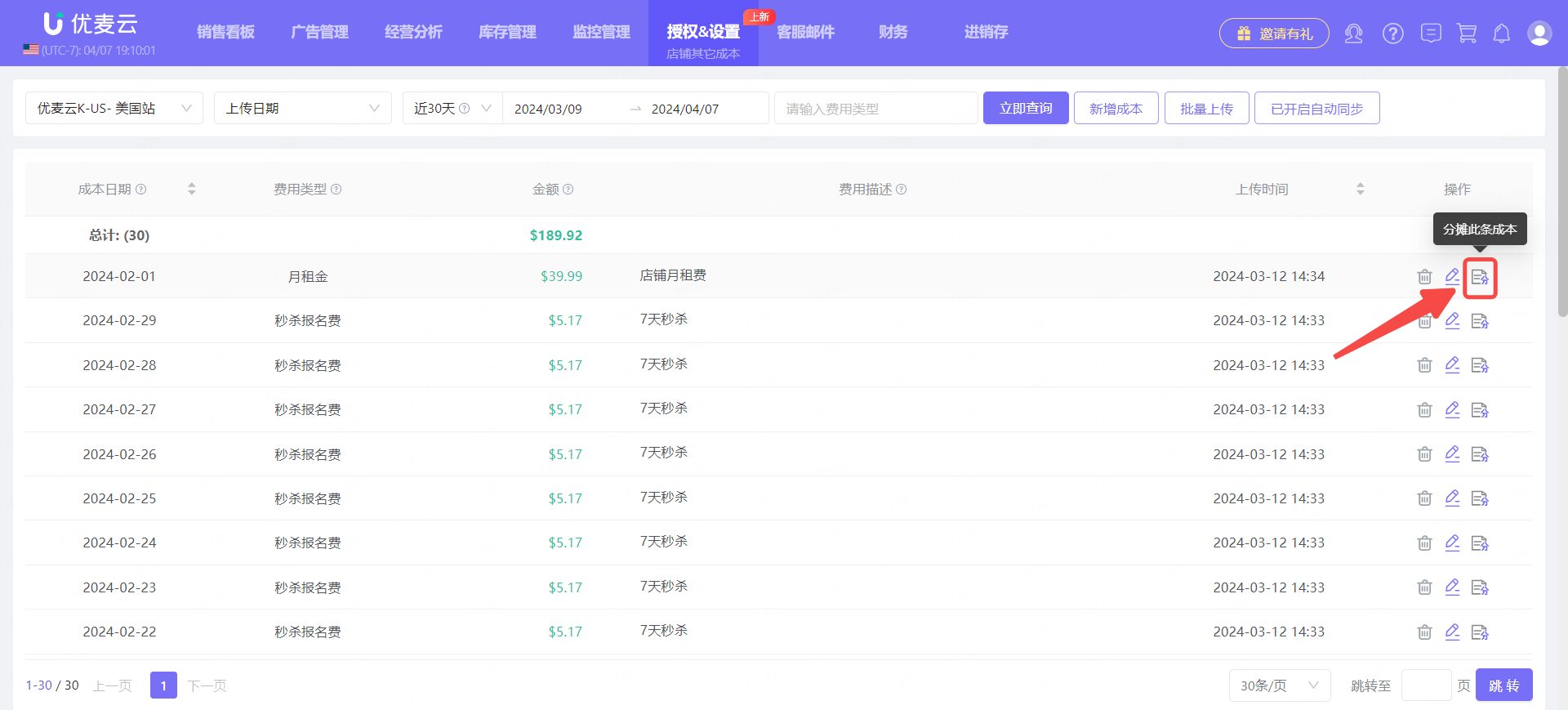 +
+
On the "Allocate to Designated Products" page,
In the product list on the left, select the product to which you want to allocate the cost, and click the [+] button to add it with one click.
After confirming that the information is correct, click [Confirm] to save.
Note: After allocation, this Other Account Cost will be deleted because it has already been allocated to the corresponding product and will not be saved here.
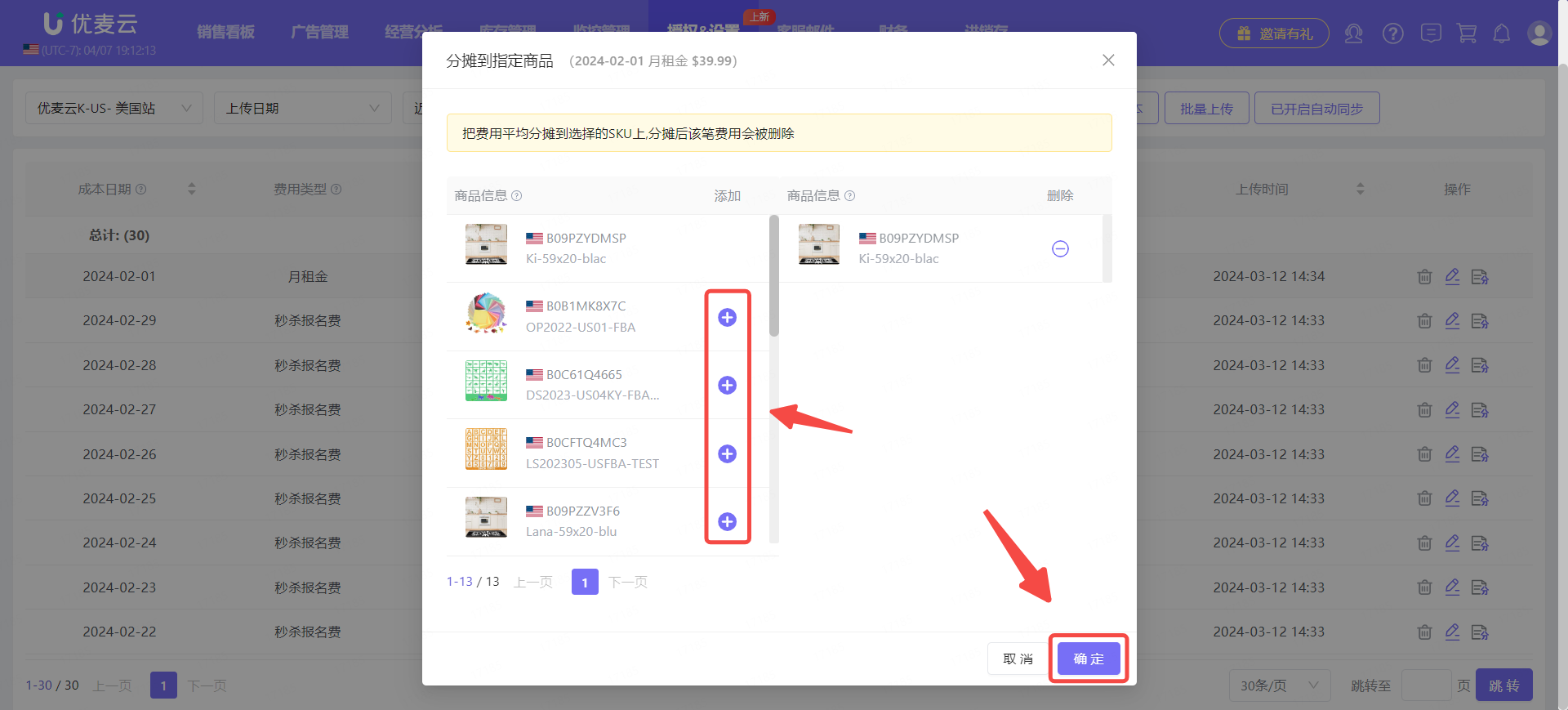 +
+
4. Multi-Option Query Function
In the Other Account Costs feature, we can use the search bar above to view all cost records for the current account.
For example: If we want to view the cost information uploaded by SellerSpace K-US Marketplace on April 8, 2024, select the cost date and then click [Search Now] to view it.
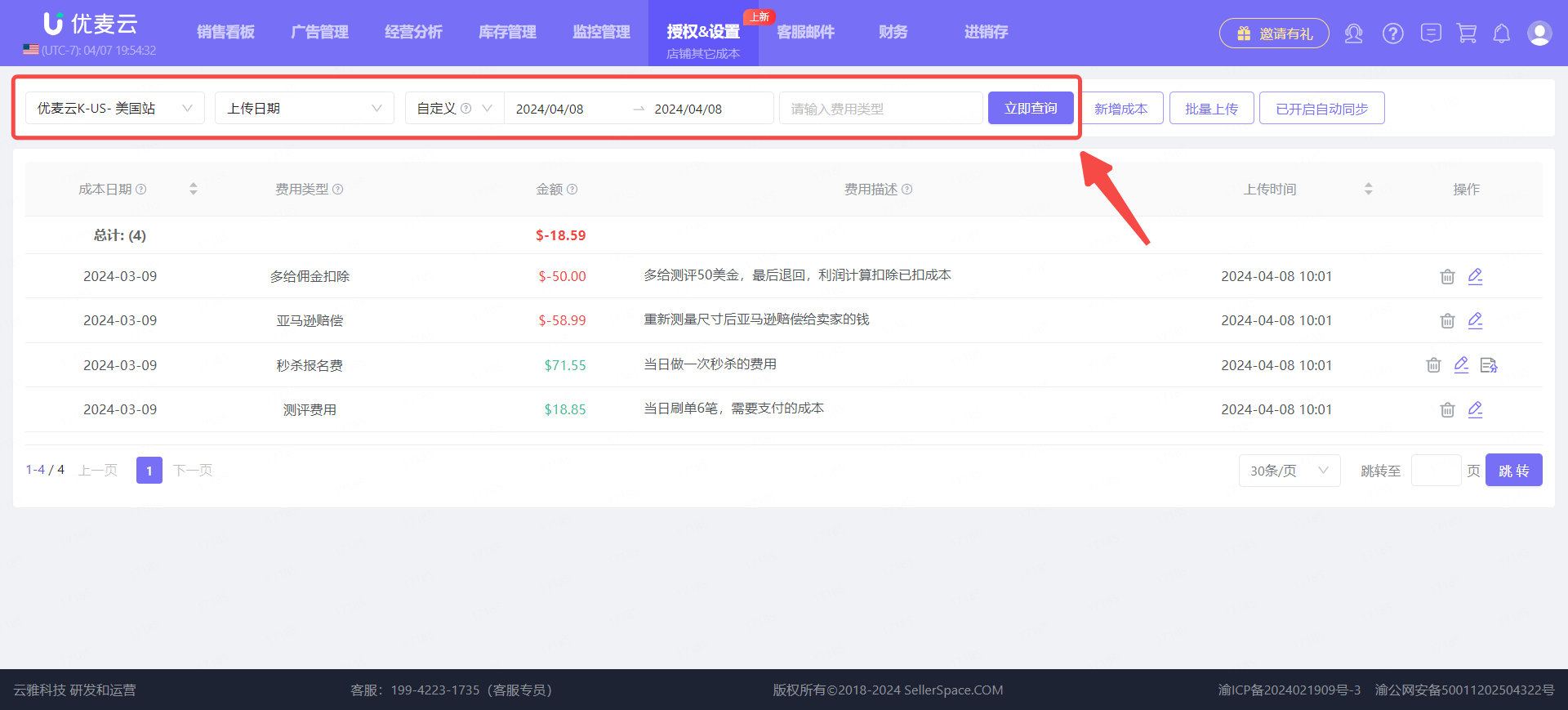 +
+
We can also select the cost date to view which cost expenses the store incurred during a certain period.
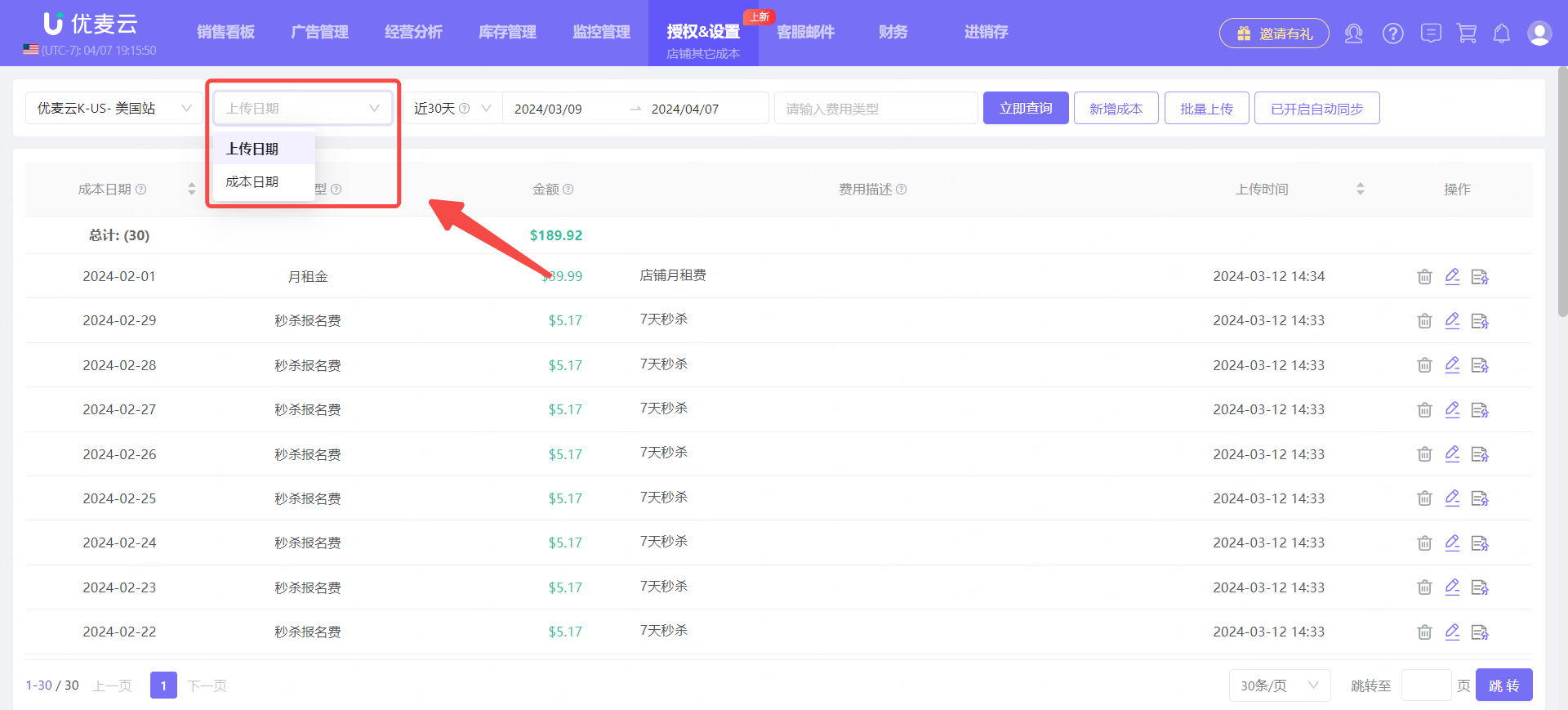 +
+
If the upload is incorrect, you can click the [Delete] or [Edit] button on the right to re-upload or update the information. After setting and updating costs, it will take approximately 1-2 hours for them to update in the profit statistics.
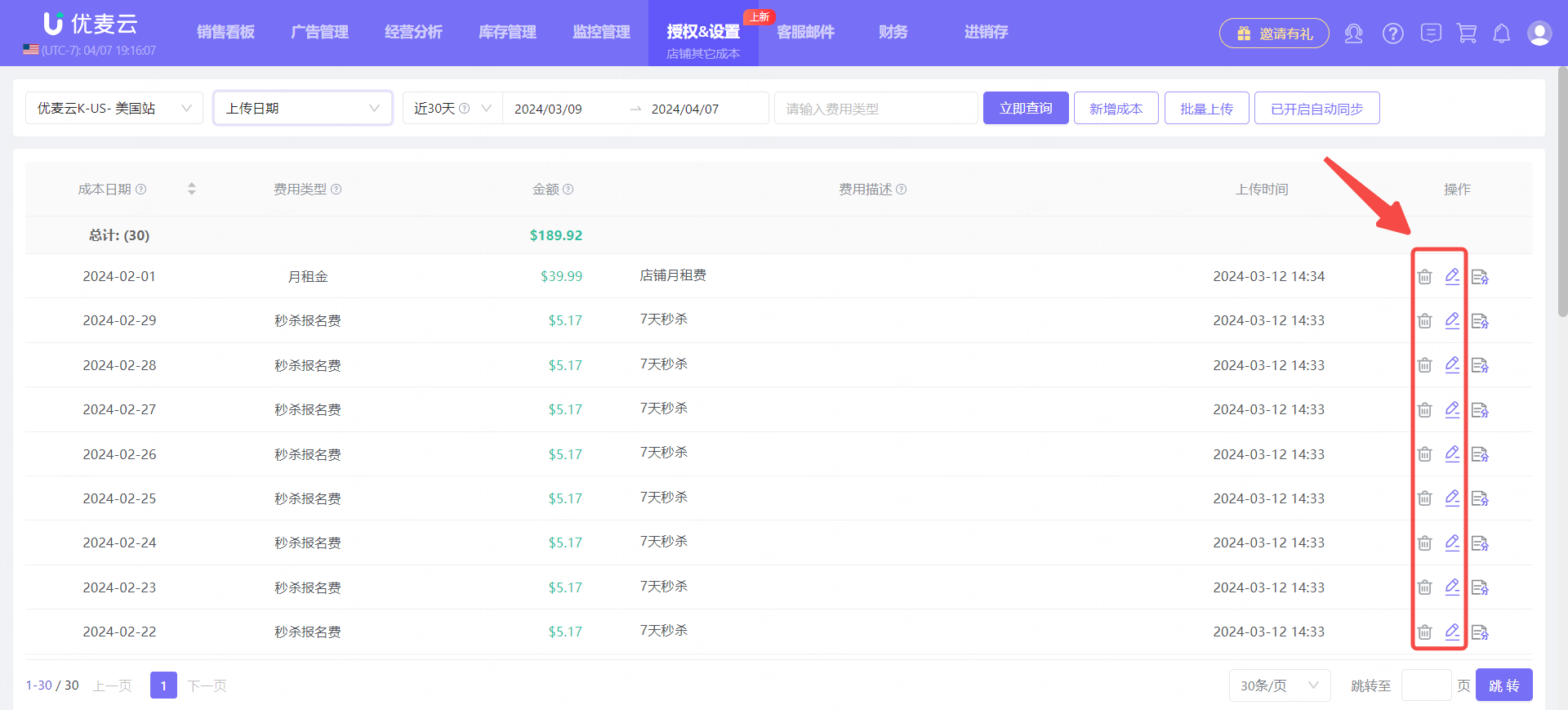 +
+




